Documentation
Table of content
RequirementsSupported operating systems: Windows XP 32bit, Windows Vista, Windows 7
Remote desktop client version: 6.1 or newer
InstallationNo installation is necessary, just unzip the downloaded file and run rsrdp.exe
Usage The interface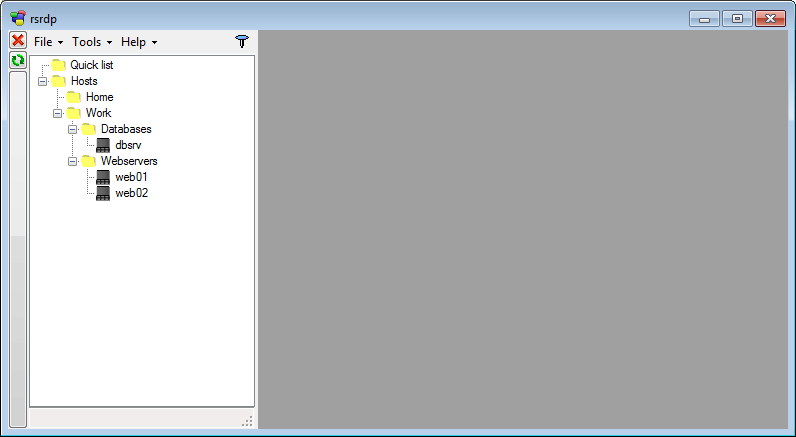
The interface consists of two main parts, the first one is the big gray area, this is where rdp sessions will be shown. The second one is the menu/switcher that contains your predefined hosts and groups. It is also inside menu/switcher that the application menu is located.
The menu/switcher is by default set to hide automatically when you switch hosts, in order to display the menu/switcher again you need to click on the big button on the left side.
On the top left side you also see two small buttons, the top one is a disconnect button  that will
disconnect your current visible RDP session. The other button
that will
disconnect your current visible RDP session. The other button  is an reconnect button that will
reconnect to your current visible RDP session.
is an reconnect button that will
reconnect to your current visible RDP session.
There is two main ways to connect to a host, a temporary connection also called quick connect is done
from the "File -> Quick connect" menu. This creates a temporary session that is not saved and disappears
when the session is closed.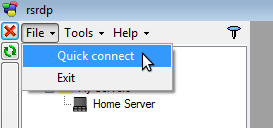
The other way is to create persistent hosts, to do this right click on the hosts node of the hosts tree.
Doing so will show a menu from which you can create groups and hosts. When choosing create host a dialog appears
that will allow you to enter the settings for this host.
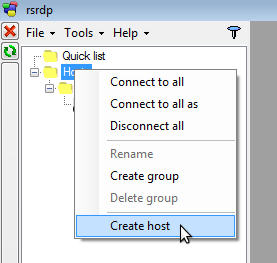
When done this hosts will be stored inside the
rsrdp.xml configuration file. After your host is created all you need to do is to double click on that host
in the host tree and an RDP session is opened to that host.
